Everyone has their own preference for how they like their photographs to look. I love bright and vibrant photos. Today I want to share with you my favorite Adobe Photoshop technique for getting bright and colorful photos. I use this treatment on almost all of the my photos for this blog . With just a few simple steps you can awaken the color in any photograph. In the photo above “before” photo you can see how the image looks directly from the camera. In the after you can see what we are going to learn how to do!
- Open your image in Photoshop (these steps will be pretty much the same for any version, I am using CS6) double click in the layers panel to make this an editable layer
- Make a new layer via copy (MAC: command + J, PC: control + J)
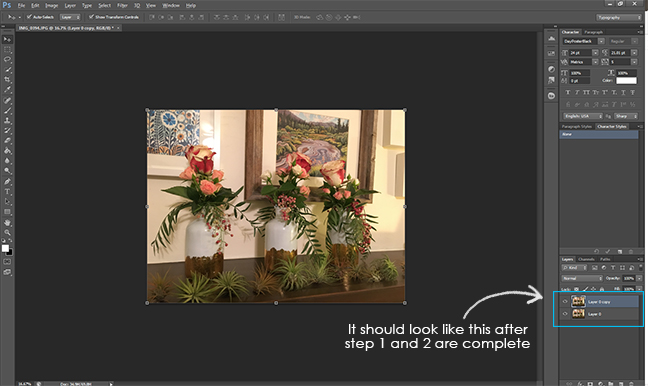
- Open the menu layer on the top left of the layers panel and choose Soft Light. This will instantly give you a more vibrant image. If it is too much for you, reduce the Opacity on that layer for a more subtle look. Also play around with the different options – you might like the look of Hard Light or Overlay depending on the image you are editing.
Bonus tip: If you want to go real crazy you can duplicate your top layer again for a stacked layer effect. 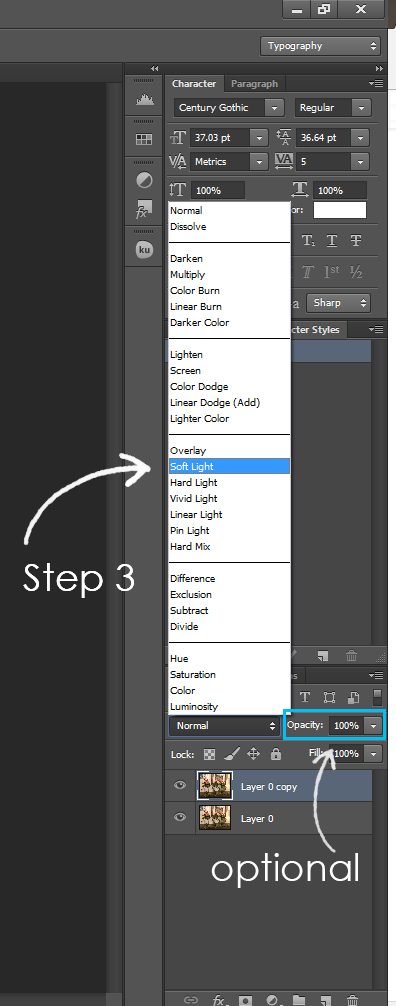 4. You can also adjust the Brightness/Contrast or Exposure on your image to give it just the right look. You can do this from the Adjustment Panel located under the Window tab at the top.
4. You can also adjust the Brightness/Contrast or Exposure on your image to give it just the right look. You can do this from the Adjustment Panel located under the Window tab at the top.
Here are some other photos that have been edited using this technique (play with the slider on the photos to compare):
[beforeafter]
 [/beforeafter]
[/beforeafter]
I love how this makes floral and nature photos look. It is amazing the difference that just a couple button clicks can make.
Tell me about some of your favorite techniques or things you want to learn how to do Photoshop!
If you are having fun editing photos be sure to check out my post on Photoshop Actions.
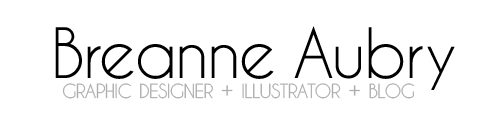

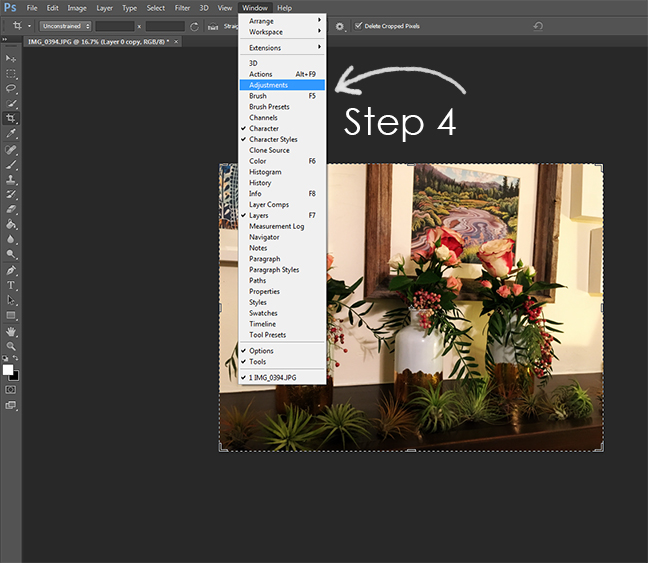






Leave a Reply